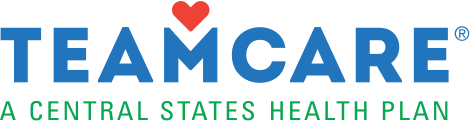How to Use Document Upload Center
As a TeamCare member, you have the ability to submit documents related to your health plan. You can use the Document Upload Center functionality to upload, view, and check the status of your documents. To upload your documents, follow these steps below.
How to Access Document Upload Center
There are a few different ways to access the document upload center:
Forms & Documents
One way to access the Document Upload Center is under the Forms & Documents page. You will find the option to submit a document underneath eligible forms. Once selected, this will prompt you to log in to your MyTeamCare account to submit the document.

My Documents Tab
Another way to access the Document Upload Center is by logging into your MyTeamCare account and navigating to My Documents tab in the main navigation ribbon near the top of the page.

Send a Document Icon
A third way to access the Document Upload Center is by selecting the Send Document icon on your dashboard.

Website Footer
The final way to access the Document Upload Center is by selecting the My Documents link in the footer at the bottom of the page.

How to Submit Your Documents
Once in the Document Center, select Upload Document.

Select a category from the list for the document you are uploading.

Based on the document category you select; you will be prompted to select a document type associated with that category. You may select more than one option for the document type.
Once you have chosen the document category and type, select the upload document button to add the document file. Your document file cannot exceed 50 MB.

After the document file has been uploaded, you will need to select who the document relates to. There is also an option to add an additional description of the document that was uploaded.

Before submitting, you may also add additional documents that are related to the same category and document type. After you have added all of your documents, click the submit button.

The Next Steps
After submitting your documents, you will be notified that your documents were successfully submitted.

You can return to the Document Center to check on the status of your documents, view your documents, and upload a new document.

Updating a Submitted Document
If you need to make additional changes to a document after submitting it, you will need call us at 1-800-TEAMCARE (1-800-832-6227). These changes cannot be made online at this time.
Questions
If you have additional questions, please send a secure message through the Message Center or call us at 1-800-TEAMCARE (1-800-832-6227).